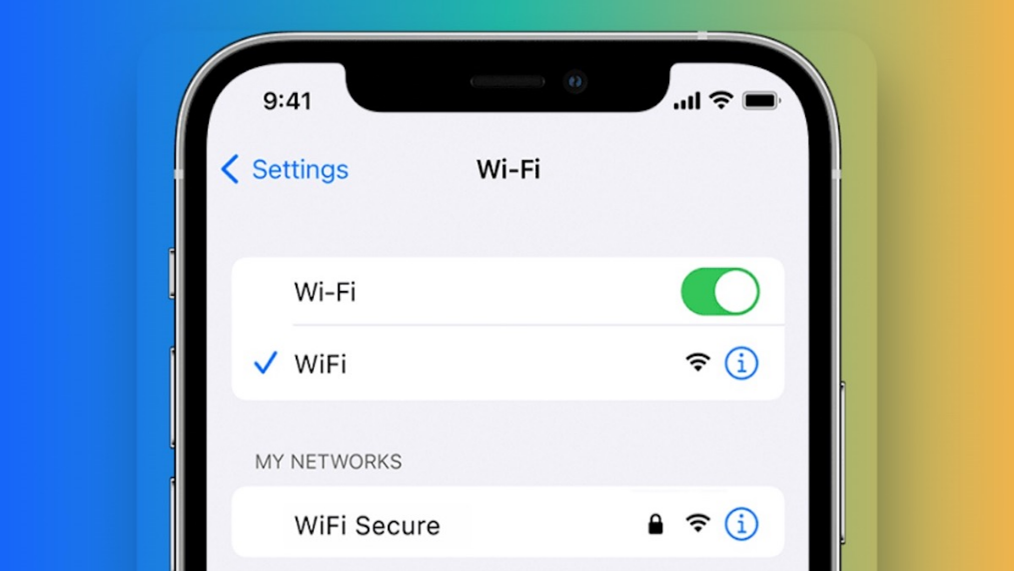
In iOS 16 Apple has introduced a really cool feature that gives you access to your Wi-Fi password using Face ID, Touch ID, or a passcode. If you are at home and you have guests, there may have been occasions that people have asked you for your Wi-Fi password. Being vision impaired, this is not the most accessible code to access as it is usually found on a label under the router, it is especially a problem if your guest is also vision impaired as they will not be able to read it out either.
To view your tasks press CTRL + 4 and use your left and right arrows to navigate, press Shift + F10 to open the context menu where you can mark a task as complete, assign it, and more.
The solution
So, to access your own currently connected personal Wi-Fi password or other Wi-Fi networks you have successfully connected to do the following:
- Open Settings.
- Go to Wi-Fi, in here you will see my networks.
- When you come to the network you are currently connected to, flick down with one finger until you hear more info and double tap.
- When in the more info area, you will find password
- Double tap on password and you will be met with a message, Face ID, or touch ID to view password
- Place your finger on the Touch ID / home button or use Face ID to reveal the password
Now you can show the password to your guest so they can connect to your Wi-Fi network, or alternatively you can do a quadruple three finger tap to copy to the clipboard and then you can share the password how you like.