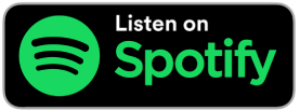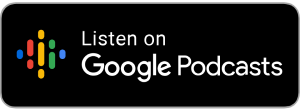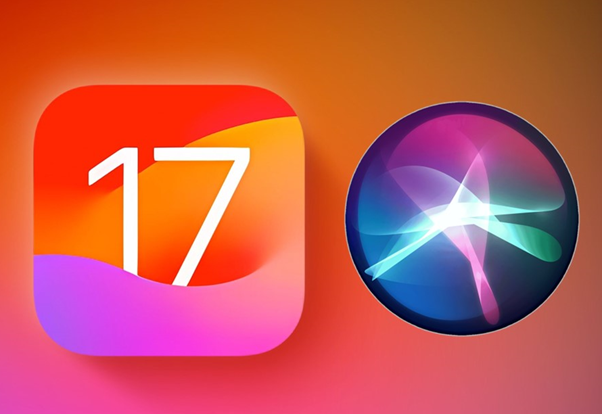
by Joe Lonergan
Siri got some notable updates in iOS 17.
In previous iOS updates, you might have noticed that you can use the Siri voices as your VoiceOver voices if you wish. But you could not customise these voices. Now in iOS 17, you can select a Siri Voice of your choice to use with VoiceOver and you can speed up or slow down the voice to suit your preference.
This will be good news for those users who love the Siri voices and there are some really nice sounding Siri voices available. The Irish accent ones sound good too. You can play around with the VoiceOver voices and Siri VoiceOver voices in Settings > Accessibility > VoiceOver > Speech and then select the language and desired TTS voice. After selecting the voice, flick up or down with one finger, to access the per voice settings. Be aware the configurable options vary per voice, some of the stock voices that have been there for years have more options and some of the Siri voices have fewer options.
If we want to change the speed of the voice quickly, we can also add it to the rotor as one of the quick actions. We think the popular Siri voices will get more options with future updates but for now, we are satisfied that we can change the pitch and speaking speed.
How to change Siri’s speaking rate in iOS 17
Siri when strictly used as a virtual assistant since its existence has always spoken at the same speed, but now we have the option to actually change the speed that Siri speaks to you. You can adjust the virtual assistant’s voice from 80% all the way up to 200%.
To change the speaking rate for Siri, follow these steps: Go to Settings > Accessibility > Siri. Tap Speaking Rate and adjust the slider to your desired speed from between 80% to anything up to 200%.
If you are a Siri user who is frustrated with Siri speaking too slowly and you want to get off a quick message with Siri this is the solution for you.
Back-to-back Siri
Apple has introduced a feature called Back-to-back Siri to your iPhone. This means you can ask Siri a question and then wait for it to complete the answer, then follow up with another question.
For example, Siri what’s the weather like today? Wait for it to speak the forecast and then a couple of seconds later ask Siri to read your notifications.
Back-to-back Siri means you do not have to reactivate Siri for all follow-up requests and makes Siri more convenient and quicker to use and because Siri is still listening for a few seconds after each request you can keep asking back-to-back questions if you wish.
Siri improvements to the Apple Watch
If you are in the market for a new Apple watch, you will be happy to know Siri has got some improvements on the Apple Watch Series 9 and the new Apple Watch Ultra 2.
The new Apple watches have a new S9 Chip and a quad-core neural engine this allows Siri to perform some common tasks offline and you won’t need your phone nearby, for example even when you are out of coverage you can activate Siri and say Start my outdoor walk.
Watch OS 10 is available to download from September 18th and will bring many new features to older watches from series 4 up.
Siri brings new features to HomePod
New in iOS 17 and the HomePod updates released this week is the ability to start an AirPlay session, by using a Siri voice command directed at the HomePod itself.
If you ask the HomePod to “play music from Spotify,” it will relay the command to your nearby iPhone to start playing Spotify music and then automatically AirPlay that to the HomePod, so it plays over the HomePod speaker. This is the first time that we have seen Apple allow another platform other than Apple Music to play on the HomePod smart speaker. Well to a degree, it has to jump through a little hoop first. It will work with other music platforms, but Spotify is the most popular and probably Apple Music’s biggest rival. This is good news for HomePod users and will give users more choice to consume content on their Apple HomePod.
Mute and unmute calls on HomePod in iOS 17
You can now mute and unmute calls when having a phone call on the HomePod, just tap the top of the home pod to mute and tap again to unmute. You can also say Siri mute call but be aware the other party will hear you say this.