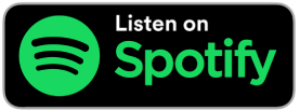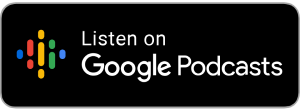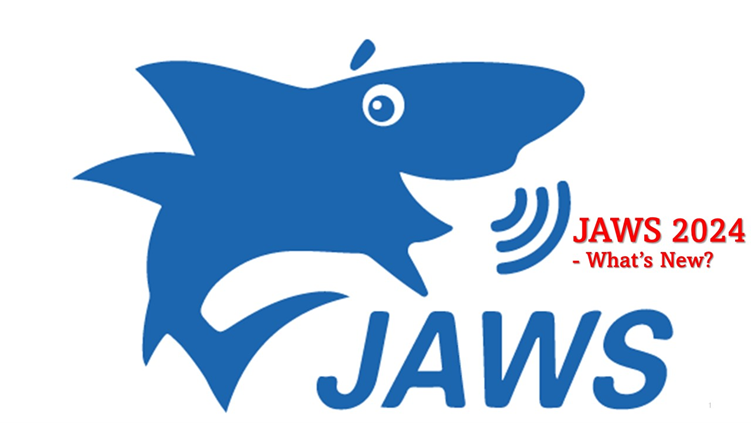
by Joe Lonergan
If you are not familiar with JAWS, it is a screen reader for Windows machines that helps you use the computer independently by reading back all the information that is available on the screen.
If you are a JAWS user, it is always good to keep it up to date. Keeping it up to date will help make sure your screen reader will also be compatible with any changes or updates to the Windows operating system. Of course, older versions of JAWS will get some small updates but will not get all the new features.
So, what are the most exciting new features in JAWS 2024?
Face in View
JAWS has a new Face in View feature. Video calls have become the most used type of communication among work colleagues and sometimes you will use video calls with friends, family, and peer groups. This new feature is called Face in View, and it is designed to help you get your face in the centre of a camera shot for video calls before you start the video conference call.
You can check things like:
• Are you looking straight at the camera?
• Is my face centered?
• Are there any objects in the background,
• Is the lighting adequate?
Some new keystrokes to note
To activate Face in View, press the layered keystroke, INSERT+SPACEBAR, followed by F, and then O. Once enabled, Face in View continually monitors your face position and the lighting level. If anything changes, such as tilting your head left or right, or a decrease in brightness, you are automatically alerted. When focused on the Face in View application window, you can also use the TAB or the ARROW keys to review information such as the position of your face in the picture, the current brightness level, and the camera in use.
Once you have verified your face is correctly centered in the camera view and the brightness level is good, press INSERT+SPACEBAR, F, O to turn off Face in View before activating your video call.
Face in View is a welcome feature and probably has come a couple of years later than we would have liked as it would have been extensively used in the working-from-home pandemic.
It would also be good if it gave you feedback about your camera position during a call, but this may have been beyond the developer’s control.
New command for managing calls
This is an interesting one as it will reduce the panic that occurs when you are in the middle of doing something and then you hear an incoming call.
Pressing ALT+WINDOWS+C now opens a dialog where you can quickly respond to an incoming call from Teams, Phone Link, or Skype. This enables you to respond to a call without having to move focus to the app and then locate the correct option or perform the correct keystroke.
Once the dialog opens and you’ve selected an app from the list, you can then TAB to the specific control in the dialog, depending on what you would like to do. Actions include accepting with audio or video, declining the call, hanging up the call (if one is active), or setting the currently selected app as primary so it always appears at the top of the list.
This is going to be great for people who use Teams or other solutions and maybe work in telesales or as a Helpdesk operator, basically if most of your time is receiving phone calls.
JAWS has support for the popular Discord application
Discord is a free chat application designed to help communities stay connected. If you press Insert + W while in the Discord application, it will display the native Discord keystrokes.