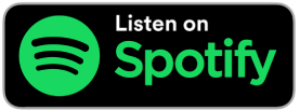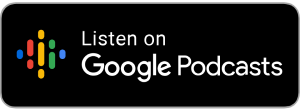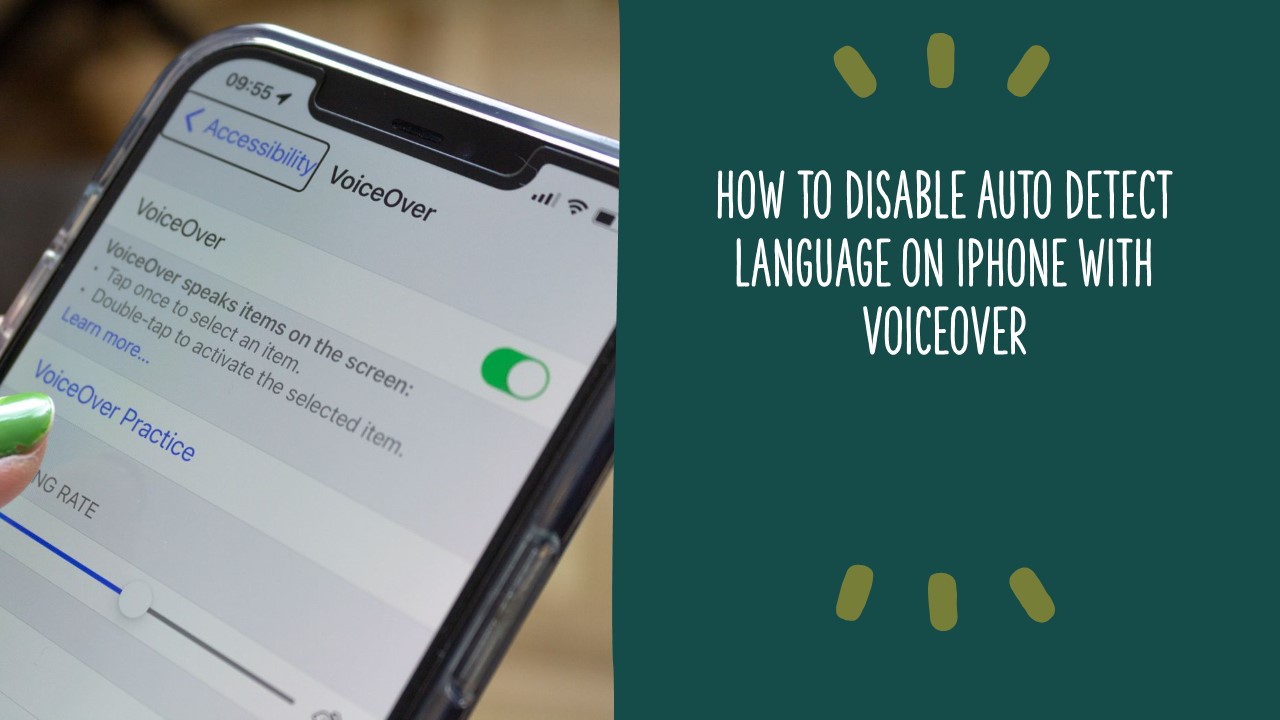
by Mairead O Mahony
Have you ever been in the middle of reading a document or article on a website using VoiceOver on your iPhone or iPad and wondered why VoiceOver suddenly changes and starts reading in a different voice and language such as French or German? This is because iPhones and iPads often have a feature enabled by default called auto-detect languages. To have the document read from start to finish in English, you will need to turn off auto-detect language by performing the following steps.
1. Go into Settings.
2. Swipe to accessibility and double-tap to activate it.
3. Swipe to VoiceOver and double-tap to activate it.
4. Swipe to speech and double-tap to activate it.
5. Swipe to the right to detect language and if Voice Over says on, double tap to switch it off.
You will only need to make this change once and from now on VoiceOver will read articles and documents in your chosen language, e.g., English once the text is written in English.