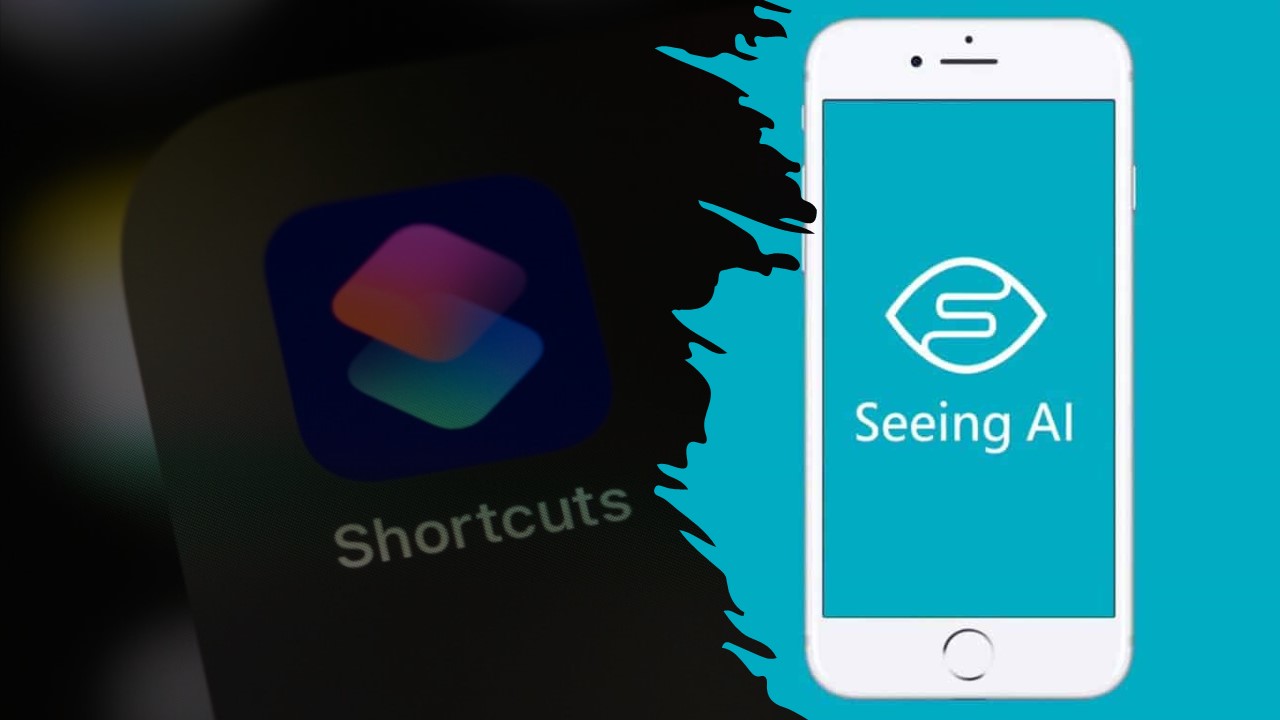
by Joe Lonergan
Seeing AI is a free app created by Microsoft specifically for Apple iOS devices that can describe the world around you, including text, objects, colours, barcodes, currency, and even scenes and nearby people.
We have spoken and written about Seeing AI many times before, but today we will mention the way you can set up Siri shortcuts inside the app to make it more convenient and easier to use by simply using a voice command.
The plan after you have Siri Shortcuts set up is to be able to say some of the following voice commands: Hey Siri, recognise document, recognise currency, recognise colour, recognise short text, and recognise product. These would be the most practical channels that you could link to a Siri Shortcut.
Steps to Set up Siri Shortcuts in Seeing AI
1. Open Seeing AI
2. Tap the Menu icon on the top left corner of the screen.
3. Tap Settings
4. Tap Configure Siri Shortcuts
5. Tap on each shortcut to enable. You can change the voice command if you prefer, and then tap the done button.
6. Manage lighting – make sure this is toggled on
7. Exit Seeing AI
8. Open the Shortcuts application
The Shortcuts application is a native app on your iPhone. When you open the app, you should see boxes with the Seeing AI icon and the Siri shortcut on them such as “Recognize Short Text”. You do not have to do anything here, just be aware these new Seeing AI shortcuts are now in your list of shortcuts and if you decide to put a shortcuts widget on your home screen one of these shortcuts could appear as a quick action. We discussed widgets in last week’s newsletter.
Now that your Shortcuts are enabled why not give them a try? Some of my favourites are “Hey Siri recognise currency” and then hold the camera over a banknote and you will hear your phone announce €50 or €20 depending on what you are holding.
My other most used shortcut is “Hey Siri recognise document”. When I hold my iPhone’s camera over my post it will return an OCR of the letter and read it back to me.