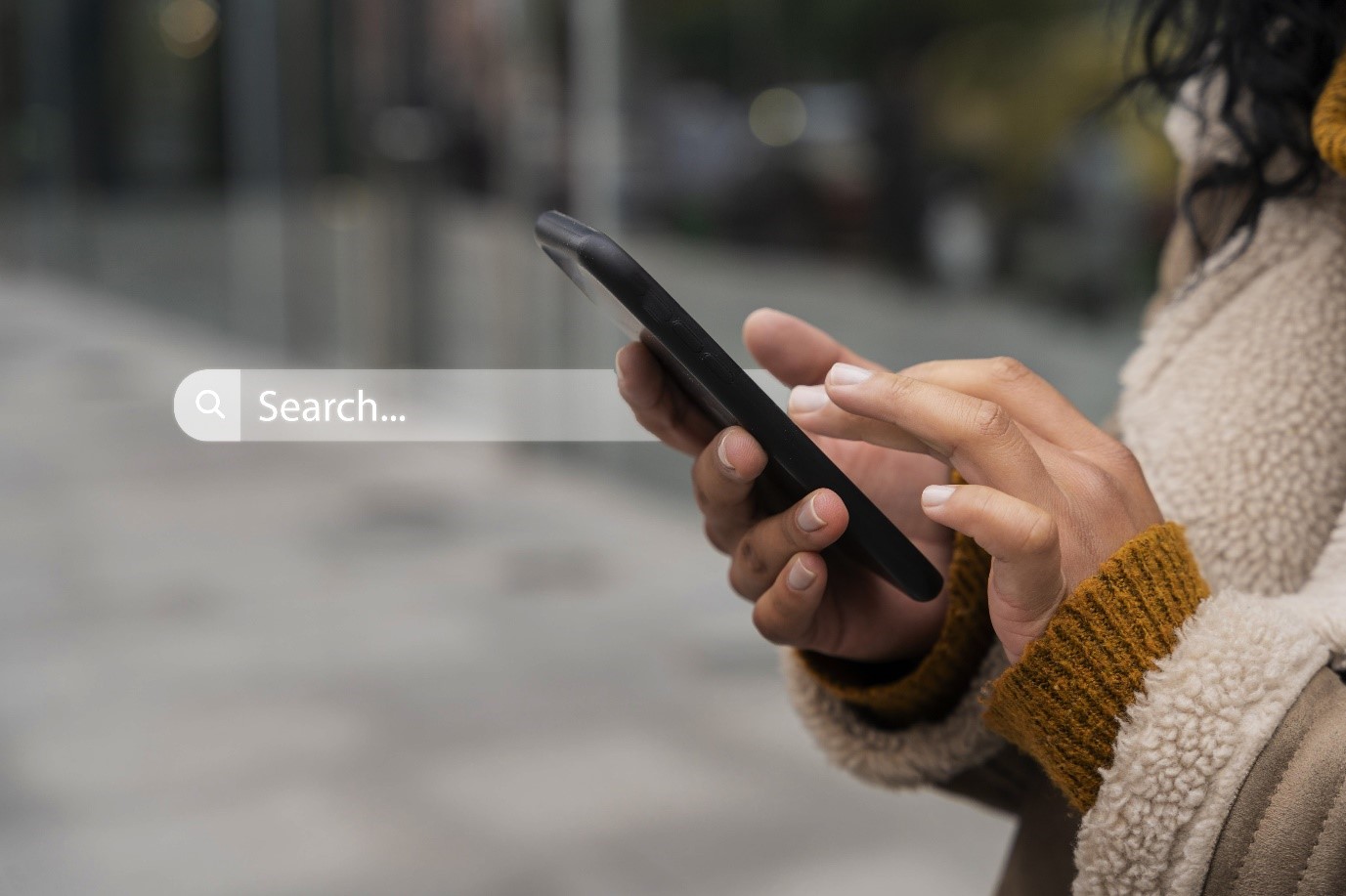
by Joe Lonergan
It’s good to get familiar with some of the ways you can search for items on your iPhone.
As you will probably be already aware, an iPhone is not just a phone, it is a smartphone like a little minicomputer with many apps and settings. But sometimes it is not easy to remember where things are when you need them. It may be an app you are looking for or a setting you want to change or turn on or off. So, we are going to mention several ways to search your iPhone for different things.
One good place to start is Spotlight Search
Spotlight is a feature for searching your whole phone using a keyword. For non-VoiceOver users, you can slide one finger down anywhere on the screen and a search box will pop up waiting for you to type in a keyword.
But for VoiceOver users the gesture is different, you have to slide down anywhere on the screen with three fingers. Now type in your keyword for example if you type in Mary it will search for contacts or a web link with the most searched Mary or even an email that contains the name Mary. Or if you were looking for an app like voice memos just type in the word voice and it will appear in the search results and then you can double tap on it to open it. So, as you can see Spotlight is like a search function for the directory of your whole iPhone. It will search for files, apps, people, web links, and more.
After the iOS 16 update, Apple added a new Search button on the Home Screen to access Spotlight Search. Having a Search button on the Home Screen may seem unnecessary when it’s just as fast to swipe down on the Home Screen to open Spotlight Search as you always could. However, many iPhone users weren’t taking advantage of Spotlight or did not even realize it was there, and a button puts it front and centre for sighted users. For non-sighted users, this button is not obvious or well described, so the way to find it is to move your finger or flick until you hear VoiceOver announce the adjustable toggle for your home pages, it will say something like page 1 of 3 adjustable. Now double tap and spotlight search will pop up, ready for you to type in your search keywords.
Note, from our testing this way of activating spotlight search only works on iPhones with Face ID.
Search within Settings
Other helpful search features include the search box inside the Settings app. Looking to change a specific setting can be particularly difficult sometimes but the search box inside the Settings app can help you with this, it is the first thing you will land on when you open Settings.
Tap on the search box to activate it and type in your search keywords.
For example, if you type in audio, you will get options to open audio description or anything else that involves audio in the settings. So, as you can imagine this is a real time saver when looking for a specific setting.
Another area that has a helpful search facility is the App Library. The App Library was introduced in iOS 14 back in September 2020 to allow the user to better organise the vast array of apps that they may have gathered up over time. It is organised into handy folders like social, entertainment, and productivity.
It can be accessed by VoiceOver users by swiping left with three fingers until you land in the App Library. The App Library can be browsed alphabetically. Or use the handy search box at the top and type the name of the app you are looking for and it will appear.
Siri and Search
Of course, don’t forget Siri, if all else fails try asking Siri, Siri will often return search results from the web, and it is helpful for opening apps when you cannot find them.
You can decide what apps can make suggestions to Siri by going to Settings > Siri and Search.