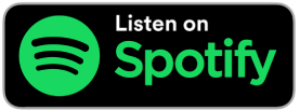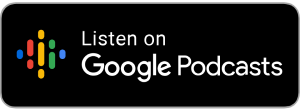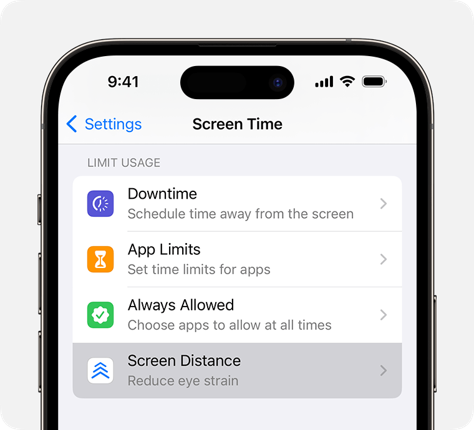
by JP Corcoran
Myopia, or near-sightedness, is a growing global concern predicted to affect 5 billion individuals by 2050. Experts attribute this surge in myopia cases to behavioral factors, such as excessive indoor time and close proximity to reading books and devices.
Myopia commonly starts between the ages of 5 and 15. The earlier you get myopia, the higher the risk of severe complications (including blindness) so it’s critical to intervene as early as possible.
What is Apple doing to help?
In their latest software update, Apple introduced a new feature on iPhone and iPad — Screen Distance — that encourages key behaviours to help reduce the risk of myopia.
What is Screen Distance?
Viewing something like a device or a book at too close of a distance is also a well-documented myopia risk factor.
The new Screen Distance feature uses the same TrueDepth camera that powers Face ID on iPhone and iPad to encourage users to move their device farther away after holding it closer than 12 inches for an extended period of time. Screen Distance can remind younger users to engage in healthy viewing habits that can lower their risk of myopia.
How to turn Screen Distance on or off
Follow these steps to activate the Screen Distance tool on your iOS 17 device:
1. Go to Settings > Screen Time.
2. Tap Screen Distance, then turn Screen Distance on or off.
What to do if you see a Screen Distance alert
When you hold your iPhone or iPad screen too close to your face, Screen Distance will cover the screen with an alert, preventing you from continuing. To remove the alert, you can:
• Move your iPhone or iPad to a distance greater than 30 cm (12 inches) from your face.
• Tap Continue.