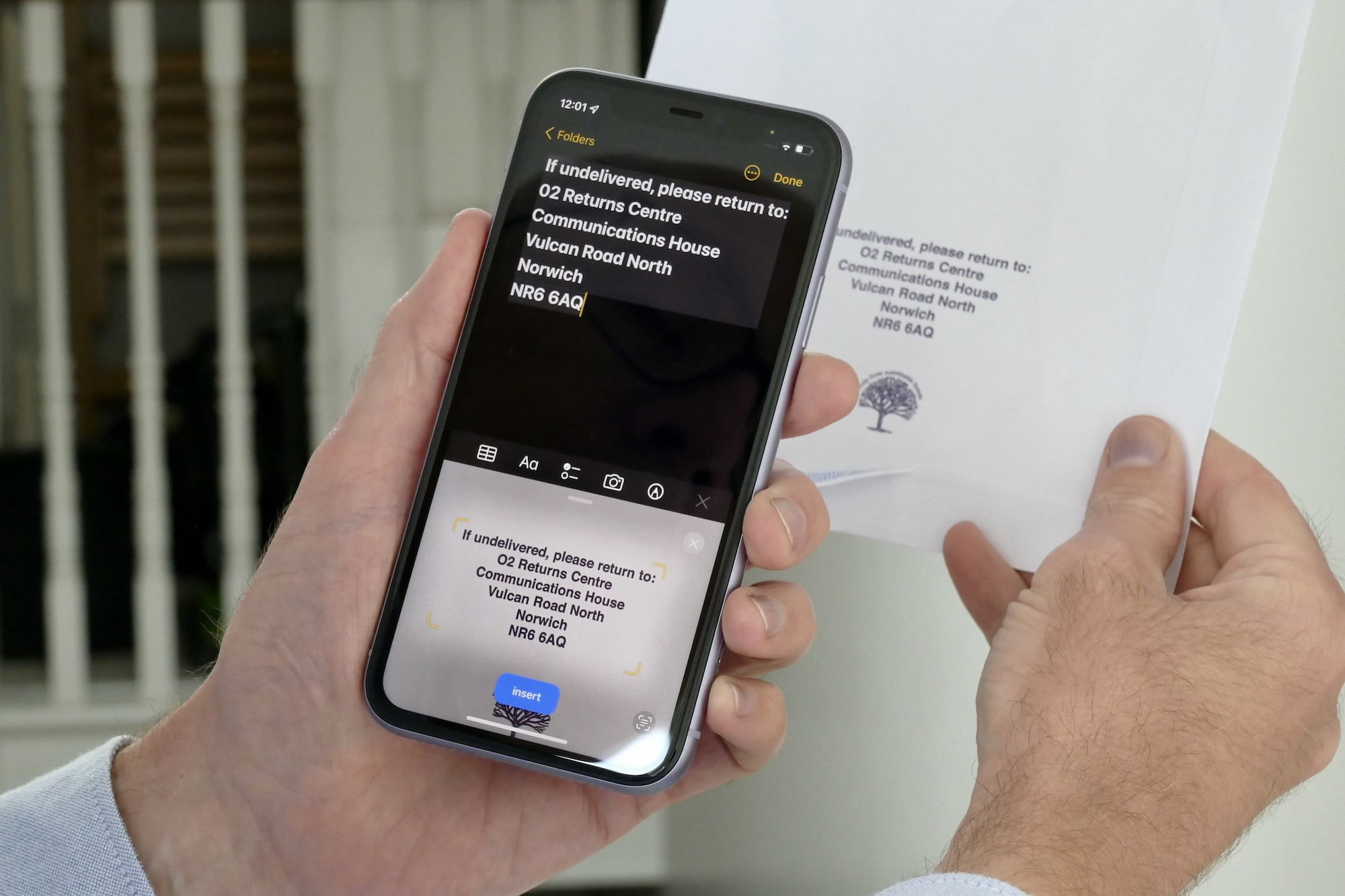
Apple introduced a helpful new text recognition feature in iOS 15 called Live Text. Available on the iPhone XS and newer iPhones models, Live Text allows you to read text from the Camera and Photos app. It is similar to the Short Text channel available in the popular Seeing AI app on iOS and text recognition feature in the Google Lookout app on Android.
Live Text uses Optical Character Recognition (OCR) to recognise text but does not need an active internet connection to work. After launching the Camera app, if text is detected in the viewfinder (a square with three horizonal lines), VoiceOver will announce “text detected.” When you find the “Detect Text” button and select it, you will be presented with the text that was found. The Detect Text button is located on the right side of the screen. You can select it for more options.
If text has been detected, activating the option to read the text will present it in a way which is easily readable by VoiceOver. Activating the “Detect Text” button also puts a stop to the camera attempting to recognize other things in your environment.
Next to the Detected Text, there IS a series of buttons which enable the user to take action on the text. Select All, Copy, and Look Up are all options on basic text. If the text detected includes a phone number or email address, this text becomes a link, and the user can activate it to carry out the default iOS option such as make a call or send an email.
If you select Show More Items, you will get the option to translate or you can bring up your share sheet.
In the Photos app, Live Text works for photos and screenshots you’ve already taken. When you open the Photos app in iOS 15 you will be presented with the same Live Text icon. From there you can tap the icon to recognise all available text in an image.