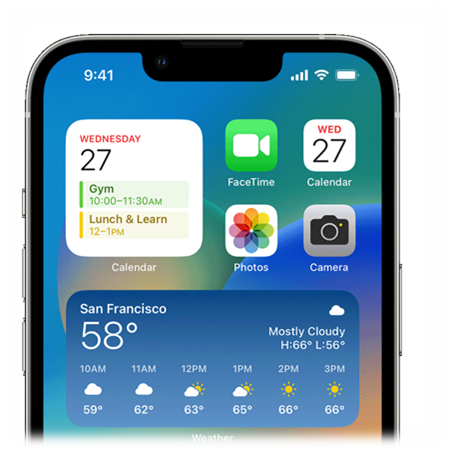
by Joe Lonergan
A widget is a small application or programme designed to facilitate access to the most used functions of an application or device. Its main feature is that they are integrated into the home screen of your smartphone and offer us visual information without the need to run anything else. This information is also read out by VoiceOver.
Widgets could include snippets of information from the weather, your Calendar, notes, stocks, and shares.
How do we add a widget to our home screen on iPhone?
- While on your home screen, touch one of the app icons and get your home screen into edit mode by flicking down with one finger until you hear VoiceOver say edit and double tap to put it into edit mode.
- Now in the top left corner tap on add widget, if you cannot find it just flick all the way to the left until you hear add widget button, it has a plus symbol on it.
- Now you are placed in a search field that you can type in, but if you prefer you can browse available widgets by flicking to the right with one finger.
- When you find the widget, you want for example notes or weather, Double tap it.
- For some widgets you get an option of three sizes, small medium or large, choose the size you want and then flick right until you get to add widget button and double tap.
- Now press home or if you are using an iPhone with Face ID do the home gesture.
Now the widget or widgets you add will appear on your home screen.
Widgets can be very handy for quick actions that you use a lot. Widgets I use include:
- the Shortcuts app widget, which allows me to perform my setup shortcut actions quickly from my home screen.
- the Just Press Record, widget, which allows me to record something quickly with just one double tap.
- the Podcasts app widget, which allows me to resume my most recent Podcast.
Give Widgets a try they can be a game changer for some users. Note, it will take you a little while to get used to your new home screen layout after you add widgets.