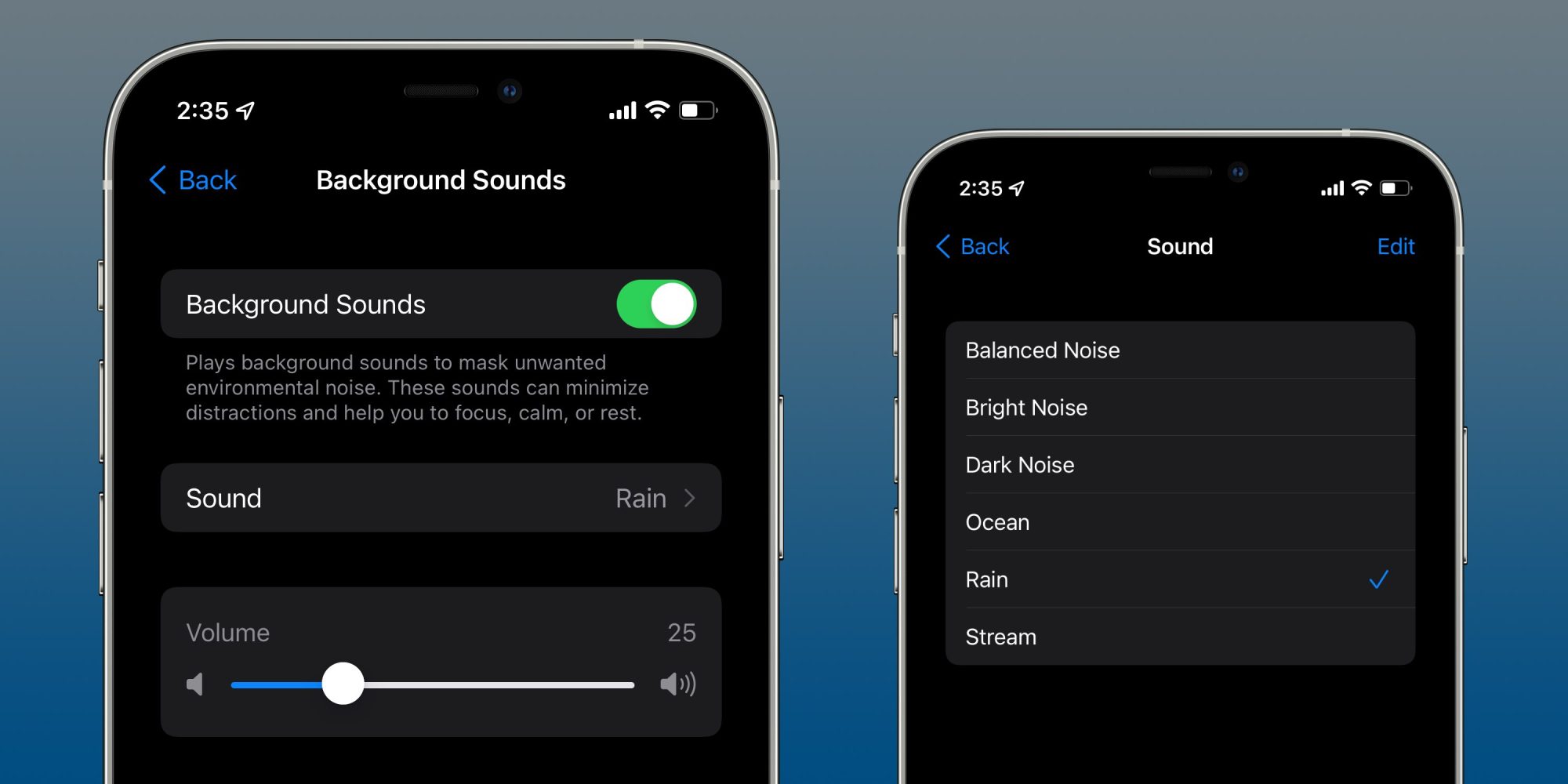
Introduced in iOS 15, Background Sounds is a useful ambient noise generator for helping people to focus, relax or sleep.
The Background Sounds app is hidden away in Accessibility so many people may not be aware of it. But once you enable Background Sounds it is added to the hearing section of Control Centre for easy access in the future.
First make sure your device is running the latest software, iOS 15. You can check this in Settings/General/Software Update.
To enable Background Sounds:
- Open the Settings app on your device.
- Flick down and tap on Accessibility.
- Flick to the right to Audio/Visual.
- Choose Background Sounds, you will see it is turned off, then tap on it to turn it on.
After you enable the toggle for Background Sounds, your device will turn on the default Rain sounds. If you wish to play something else, you can tap on the Sound option to the right to access the other five calming sounds—Balanced Noise, Bright Noise, Dark Noise, Ocean, and Stream.
If you have the hearing tile added to your Control Centre, then you can access background sounds easily in the future. You can check if your hearing tile is added by going to settings/Control Centre/hearing.
Once you have established hearing is added, you can find Control Centre by going to the status bar at the top of the screen and swipe up with three fingers. Now swipe to the right until you get to hearing devices. Next:
- Tap on Background Sounds.
- Tap on rain button and to the right the other sound options will appear.
- Just tap on one to play.
It is good to see Background Sounds introduced in iOS 15. Hopefully more features will be added in future updates such as a sleep timer or maybe background sounds will get its own dedicated app.