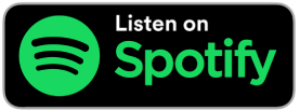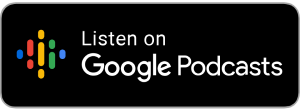by Joe Lonergan
Detailed Voice Guidance is not a new feature, but it is not well known and is hidden deep in the settings of Google Maps. If you are a fan of Google Maps, we think it is a good feature to turn on for a vision-impaired or blind user.
Detailed Voice Guidance expands the existing walking directions guidance with several extra elements. The directions are more proactive so that if you take a wrong turn, the vocal guide will tell you and find the best way to your destination from your new point. Along the way, it will tell you not only where to turn, but how far away it is and in what direction you are facing, and the vocal guide will also alert you before reaching busy intersections.
So how do we turn on this detailed navigation feature?
- Open Google Maps
- Navigate to Account and Settings, If you are a VoiceOver user you will find it by flicking left and it is the first option you will hear.
- While in here go to Settings.
- Now go to Navigation
- Flick to the right all the way down until you get to detailed Voice Guidance and turn it on. Please note you will only notice this feature when you are using Google Maps when navigating to a specific destination. To search for a destination open, Google Maps. The first area you will come across is query. Type in your destination address here. Your search results will appear below, tap on the one you like, then look for a button that says start and tap on it. Google Maps will start to speak and give you your first voice direction but now that you have detailed Voice Guidance on you should hear some extra voice cues while on your journey.
We love to hear software companies adding features like this into universal or mainstream apps as it is easier to use one app to get most of your information and gives the user more freedom and confidence.
If you are a user of Google Maps and you have turned on this feature we would like to hear if you found the extra navigation voice cues help to get to your final destination or if you are a user of any other navigation or mobility apps like Soundscape or Apple Maps we would love to hear which you find best and why?
You can send a voice note to the Talking Technology WhatsApp number 086 199 0011 and we can play it on the show.