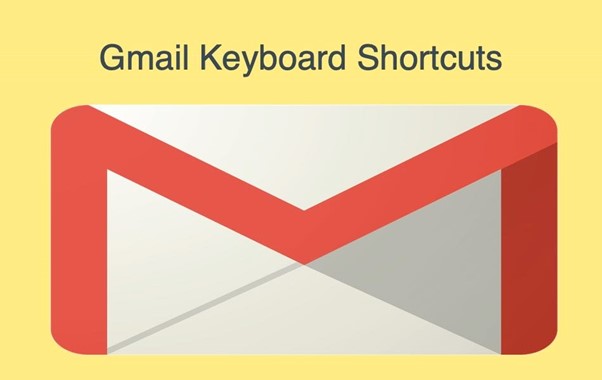
If you want to reduce the amount of time you spend on email, enabling and learning Gmail keyboard shortcuts is a fantastic investment.
Follow these steps to turn on keyboard shortcuts in Gmail and become more efficient with your email:
- Open Gmail in your preferred browser.
- Select the gear in the top-right corner of Gmail and select Settings.
- Under the “General” tab, find the “Keyboard shortcuts” section and select Keyboard shortcuts on.
- Select Save Changes at the bottom of the page.
Having done that here are some handy keyboard shortcuts you can now use with Gmail:
- Create new email: c
- Reply to email: r
- Reply to all: a
- Forward email: f
- Search email: /
Tip: You can press Shift + ? for a complete list of all Gmail shortcuts. If you use a screen reader, you will need to switch off the virtual cursor. Press Insert (or Caps Lock) + Z in JAWS or Insert (or Caps Lock) + Space in NVDA.
Gmail in basic HTML
Another good option for screen reader users is to select the basic HTML option that is available at the top of the page.
When you press enter on Basic HTML it turns Gmail into a more simplified version. It allows you to navigate the page using H for headings and arrow keys. Also, useful keyboard shortcuts get announced as you pass over an option. For example, when you put your cursor on compose it will announce Alt + C as the keyboard shortcut.