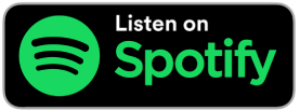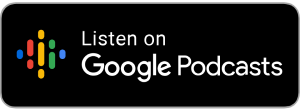by Joe Lonergan
You could always change the sound alert for texts, mail alerts, and calendar alerts, but you were stuck with the same sound for all other general notifications. There are certain apps out there such as WhatsApp App which allow you to change default alerts and even have different alerts for different groups of people, but generally, that is not the case.
Please note this setting will not work on some older phones that will not update to iOS 17.2, for example, anything below the iPhone XS. To change the default notification sound on your iPhone:
- Go to Settings.
- Select Sound and Haptics.
- Navigate to default alerts and go in there.
- Now you can flick through all the text alert options, and just tap on one to try if you like it
- You also have the option to tap on haptic and find one you like, there is even an option to create a custom vibration.
Have fun changing your notification sounds. We hope you find one you like.