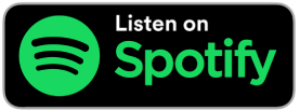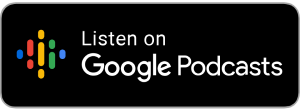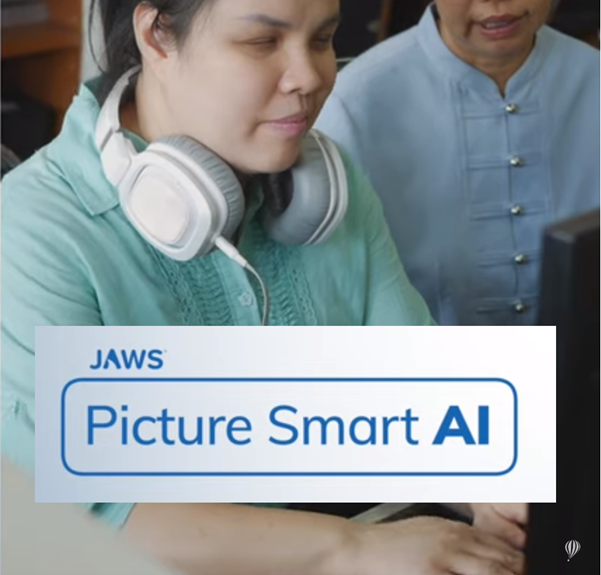
by Joe Lonergan
JAWS has a March 2024 update, and this comes with an exciting new AI feature for Picture Smart for you to try.
If you use the Fusion 24 Suite you will also get this update. The Fusion Suite includes JAWS and ZoomText all in one programme. The update is available for users who access a section called the early adapter programme.
To enable Picture Smart AI:
- Press ALT+O in the JAWS program window to access the JAWS Options menu. Press E to select Early Adopter Program.
- Press the TAB key to navigate to Picture Smart with Generative AI, and press SPACEBAR to select the checkbox to enable this feature.
Press the TAB key to navigate to OK and press ENTER, then restart the Jaws software to begin using Picture Smart AI.
While navigating the digital world, on the web, or receiving emails you will come across many instances in which you will have to interact with Pictures, Images, drawings, and charts that have no descriptions or Alt text. In most cases, these images are impossible to interact with. In 2019 JAWS introduced a feature called Picture Smart which helped you scan an image with a layered keystroke such as INSERT+SPACEBAR, P to activate the Picture Smart layer, you could press F to describe the currently selected image in your PC or Laptop, or C to describe a photo from a social media website like Facebook, Instagram, or X. But in truth, this was average at best and gave you minimum description and some text if there was some there to recognise but no detailed descriptions. It attached tags to the photo such as outdoor setting, person, or bar chart.
But now Picture Smart has been giving an upgrade in the form of AI from services like Chat GPT from Open AI and Gemini from Google. Interestingly, it uses two different AI sources and time will tell if this is going to be good or if will it sometimes give some conflicting results, but early signs are it gives some amazing descriptions of Photos, Art, and diagrams. Freedom Scientific called it a revolutionary update and said users will gain a whole new level of accessibility to graphical information. We can not wait to try it and will give our thoughts in one of our upcoming talking technology podcasts.
We were thinking about some use cases for the new improved picture smart feature, we have already mentioned social media posts above. But now might be the time to go through some of the photos on your hard drive that you probably never have looked at and the amazing AI descriptions can bring back some of those good memories.
You could use Picture Smart to scan some of those e-mail attachments that you get sometimes from people who just scan in pictures or documents with no consideration that you may not be able to see them.
If you are a parent, you could scan some of the files that you may get on the school app so you can understand the kids’ homework better. If you are a secondary-level or college student, you could use Picture Smart AI to scan handouts or charts and get a detailed description and a new understanding in some cases.
There are probably loads of use cases and we would love to hear yours but the reason we mention some of the above is the detailed descriptions you get will help you understand the context and the story of each picture more clearly.
They say a picture paints a thousand words, in Picture Smart’s case well maybe that is true. If you want to know what keystrokes work with Picture Smart press the layered keystroke Insert + spacebar, followed by P then a question mark. A list of keystrokes will now appear on the screen to help you use Picture Smart.
A couple of other notables from the Fusions suite update include an improvement to the keystroke to list running applications, Insert + F10, It now allows you to close a running application by pressing the delete key. This will be especially handy for getting rid of those reminder notifications from Outlook or closing a slow-running application.
If you use the ZoomText part of Fusion It has also got improvements to its X font technology.
X font is ZoomText’s advanced font smoothing technology which allows the user to display font in high definition at all magnification levels. This is no longer in the early adaptor program and will be available to all users who update to version 2024.