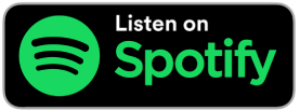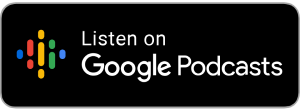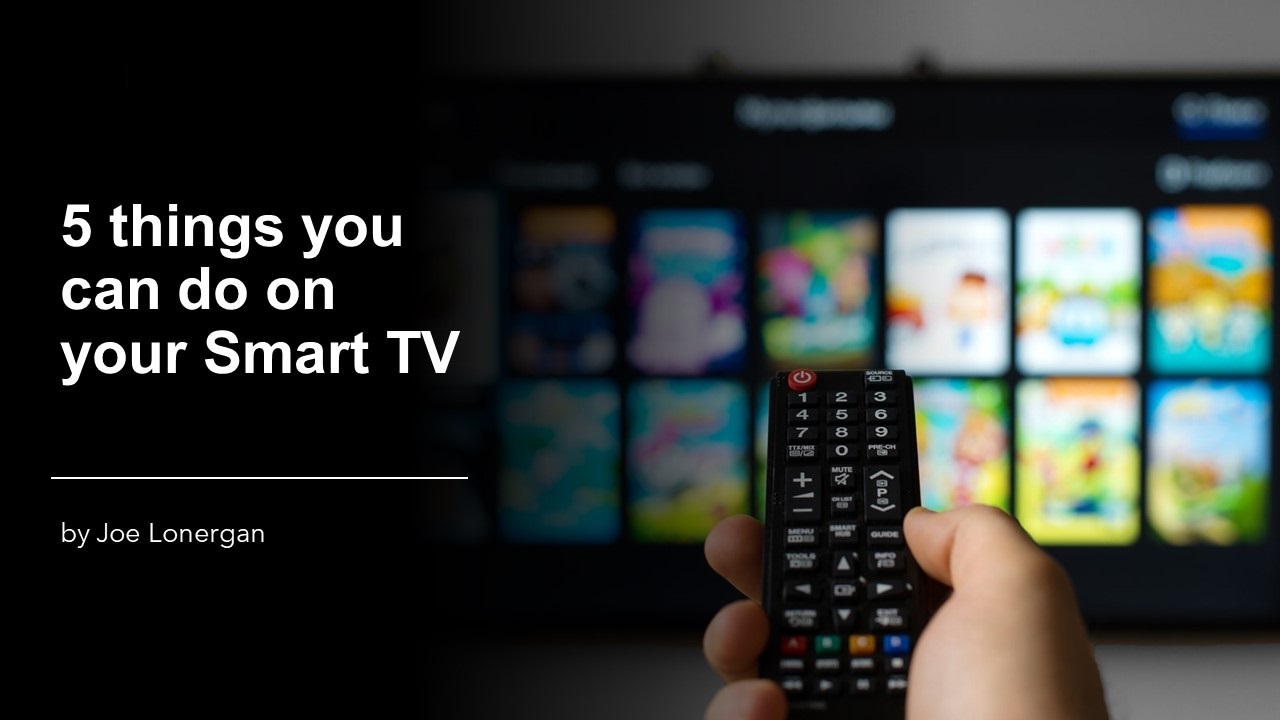
by Joe Lonergan
Recently we spoke about smart TVs and their accessibility options. Smart TVs come in many shapes sizes and models, and most are built on the Android TV platform so have accessibility options such as Voice Guide TalkBack and low vision enhancements like Zoom and high contrast. Popular models include Samsung S90C, LG 3C, Sony Bravia, and many more.
So, we decided to follow up with some ideas on what can you do with your Smart TV.
1. Download many Apps
One of the great things about Smart TVs is they have an app store, so you can download many different types of apps. These could be streaming apps such as Netflix, Disney Plus, Prime, Apple TV Plus, YouTube, and RTÉ Player, just to mention a few. You can also download Spotify for music or some of your favourite smart home apps.
2. Make Video Calls
You can use your Smart TV to make video calls with a little help from some extra hardware like a webcam or an Apple TV 4k.
If you have low vision you might prefer to have your video calls on a big 4K TV screen and there is a few ways to do this. You can download apps like Zoom or Google Duo and then connect a webcam to your smart TV and most modern Smart TVs have a microphone built-in.
Or if you are the owner of an Apple TV 4K streaming box you can make Facetime calls through your TV and use the camera from your iPhone as a webcam, this is my preferred option at the moment, and it works great.
3. Use your voice to control your TV
Most Smart TVs can be controlled by voice either from the remote or hands-free or both. For Example, the newer Samsung TVs can be controlled by Alexa built-in or you can use the Samsung virtual assistant called Bixby. The remote has a voice button you can speak into, or you can call out the virtual assistant’s name and the far field microphone will hear you and you can give your command.
You can control things like volume, search for content, and launch apps.
An example could be Alexa, playing TED Talks on YouTube, and a random TED Talk will play on the YouTube app. Or you can say launch Netflix, or you can say ‘What’s the weather like today’ and the Weather app will appear on the screen with a detailed description of the weather for the coming day.
4. Use your Smart TV to view your Video Doorbell
If you have a Video Doorbell such as the Ring Video Doorbell you can get the video to appear on your TV screen on request. You can use a voice command such as ‘show me the front door’ and the video stream from the doorbell will appear on your big screen, useful for someone with low vision to identify guests at the front door. This feature can also be set up so that it appears on the screen automatically when the doorbell is pressed but this will not suit everybody.
Other popular video doorbell brands with the same features include the Google Nest Hello Video Doorbell and the TP-link Video Doorbell.
5. View your Photos on the TV
For some people with low vision, photos can look great on a big TV screen.
There are numerous options to transfer them to your TV. Some of the newer TVs have an option to Airplay from iOS devices or similarly, you can cast your photos to most Smart TVs. Some Smart TVs have their own Gallery app so photos will play on a slide show in low power mode, or you can use apps like Google Photos or Amazon Photos.
Or you can even plug in a USB stick into the TV and view your Photos. Then you can invert colours or turn on Greyscale if that suits you better, but best of all you now have your favourite photos on a big screen.
If you have an older model TV with no smart features do not despair, you can make it smart and do most of the above by plugging in a Firestick, Google TV Chromecast, or an Apple TV 4K. These external devices plug into the HDMI port and are relatively inexpensive and have many accessibility features.
If you have a Smart TV, we would love to hear from you to hear your ideas and what you use it for. Maybe you connect it to your PC or laptop, or you simply use it as a TV, you can send us a WhatsApp voice note on the following number, and we can play it on the talking technology podcast.
WhatsApp 086 199 0011.