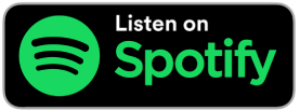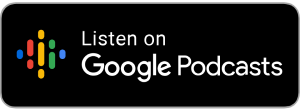Introduction
When you want to access the web, there are a couple of different ways to do this, you can use the built-in web tools. Which gives you a few different ways to access the web, you have the Web browser itself, Google search, and Wikipedia search.
Lesson Outcomes
We will be focusing on the built-in web tools to be able to access the internet and websites.
i) Google search
ii) Web Browser Search and utilising Bookmarks
iii) Wikipedia search
i. Google Search
When you want to use the Google search feature, complete the following:
1. Go to web tools
2. Go to Google search and press enter
3. Once you’ve pressed enter you’ll be prompted to enter your search request/text:
4. Once you have done that you press enter and you will be presented with a list of different websites that might be of interest to you.
5. When you have found the link/website that you wish to visit, press enter, and you will be taken to the web browser.
6. The web browser will open and load the desired link/website, you then are able to navigate the website and interact with any links/buttons/video players that are on the page
7. To navigate through headings, pressing backspace and f will navigate you down the list of headings, which will move you forward through all the different links that might be on the page
8. To move backward of the headings list, press backspace + F3 + f will move you backward.
ii. Web Browser and Bookmarks
You are able to save and bookmark website and even make them your web browser home page.
This can be done by completing the following steps:
1. Start by pressing the F2 key
2. Then navigate down the list until you find “Favourites”
3. Press enter, when you open this submenu you will be presented with a number of different options
4. Then navigate now to “add Favourites” and you will be presented with a dialog box in which you would be able to name a the webpage bookmark.
5. Pressing enter will save the bookmark name.
You can also use the web browsing tools to be able to directly access Wikipedia, this feature is located under the Web tools feature on the main menu of your device.
iii. Wikipedia Search
The Wikipedia feature works in a similar fashion except it can run the Wikipedia function within the program itself, this can be located within the Web tools on the main menu of the hll sense six and is the last item on the Web tools list after the Google search.
To use the Wikipedia function, complete the following:
1. Type in your search query
2. Press enter and you will displayed a number of different options connected to your search term once you find the article that you wish to read, press enter
3. A new page of items will be displayed, you will be given options to move through different sections of the article, to navigate through the article sections
4. Press F3 until you find the section you want to read
5. Then to continue reading, press the down button.
6. This will place you within the section of the article where you can read all the information related to that section.
7. Once you have read the section you are reading press f3 to move to the next section
8. To move back in the list of sections press the spacebar and f3 and that will move you backward on the list.
9. Once you have finished everything you wished to have read on the page you can either exit the program or press spacebar + f3 can return to the search field.